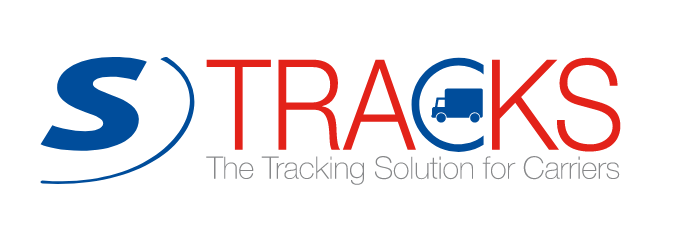with Google Chrome
S)ONE Tracks is an installable web application.
On computer:
Look at the url bar in front of the application address, you should see an icon to install the application.
Click.
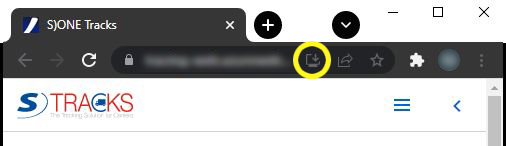
An icon at the end of the URL bar is available
Here Chrome version
Build 88.0.4324.150
The icon may appear as a + depending on the version of Chrome you are using.
It may therefore vary in form but will always be visible on web applications not yet installed.
And on hover on non-touch screens will be displayed: "Install S)ONE Tracks"
The installation then appears:
- as a shortcut icon on the desktop and in the taskbar of your computer;
- in a separate browser window from other tabs.
On mobile:
For the best experience, you can also use your smartphone or tablet.
The principle is the same, identify the options icon at the top of your web page.
In the list should appear "Install S)ONE Tracks" or "Install App".
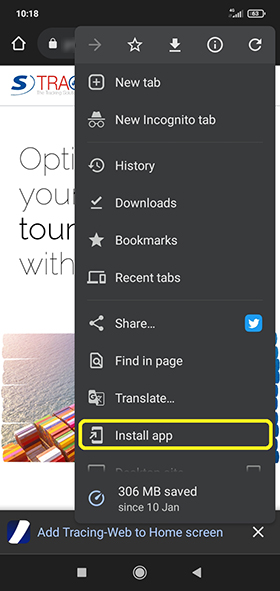
The installation option is offered
Once selected, a confirmation request appears as follows:
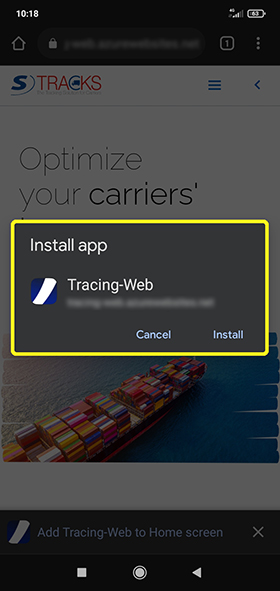
A confirmation request appears
An indication that the application is processing your request:
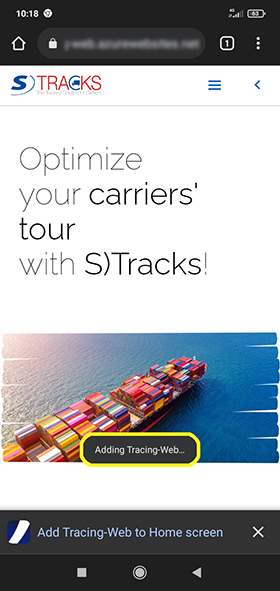
A notification appears
The application will be installed once the safety analysis is completed by your smartphone or tablet:
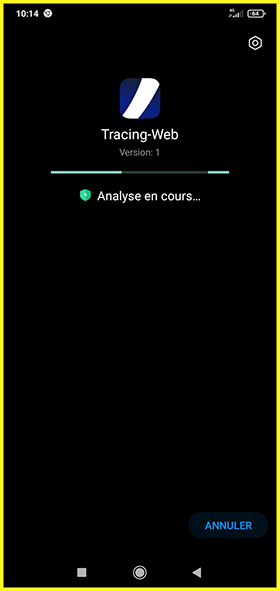
A security scan runs before installation
If you have clicked on "Add to Home", the app was not installed but only an access icon was added.
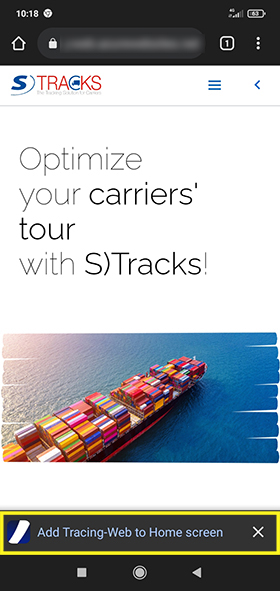
A notification appears
If you have installed the application, an icon is systematically added to the homepage.
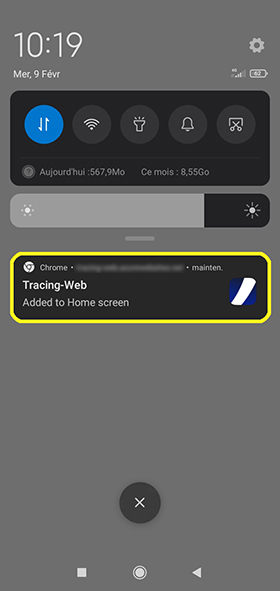
A notification appears
The application icon is on your start screen but can be moved for your convenience.
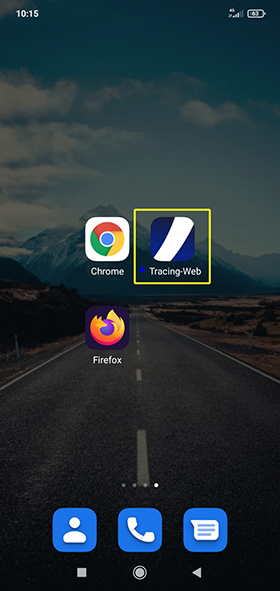
The app can be found as a shortcut on your start screen
If you click on the launch icon, the application opens and takes up the whole screen (and not just the insert of a web page as it was the case when you first connected):
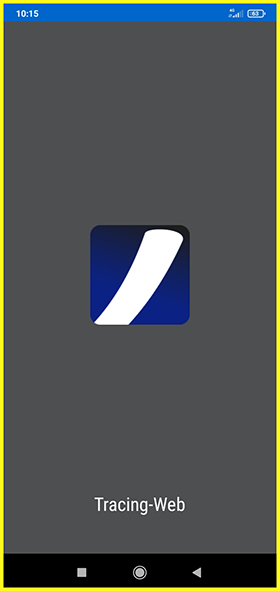
The app takes up all the available screen space
Then, you will find a new icon on your mobile home screen for one-click app start.
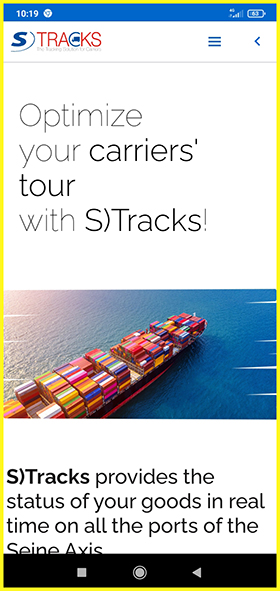
Here we are!